- Home
- Parents
- Parent Communication
Parent Communication
 |
Edulink OneEdulink One is a parent portal and communication app that keeps your child’s school information in one place, meaning you are more informed and involved in their learning journey. |
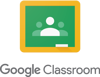 |
Google ClassroomAllows you to be able to view homework set for your child and in some cases keep you up to date on what they are currently studying. |
 |
Class ChartsYou will be able to use Class Charts to keep track of your child's behaviour, access their weekly timetable, track scheduled detentions. |
EduLink One
Edulink One is a parent portal and communication app that keeps your child’s school information in one place, meaning you are more informed and involved in their learning journey.
How do I access Edulink One?
EduLink can be accessed via an Android or iOS app or any web browser.
If you have not yet received your login details or you are experiencing any difficulties logging in, please contact:
You can download the Edulink One app on Google Play or Apple App Store.Alternatively to use in the browser format please follow the link below:
https://www.edulinkone.com/#!/login?code=homewood
What information will I see about my child?
Achievement
View points awarded for achievements.
Attendance
View real time attendance records.
Timetable
This allows you to view your child’s timetable, including the lesson times and teachers.
Reports
This displays all your child’s reports. Historical reports will also be stored and will be available for you to download as a PDF.
Parents' Evening Bookings
When an event is live, you will be notified via the app and can log in to book appointments for your child.
Update Information
This section shows the current data we store on you and your child/children. Changes can be made by adding a new address/telephone number/email address and clicking the green ‘Save’ button. When information is updated in EduLink One, this will be checked and approved by the Edulink One team.
Google Classroom
Email Summaries
Allows you to be able to view homework set for your child and in some cases keep you up to date on what they are currently studying
As a parent/guardian, you must receive and accept an email invitation before you can receive email summaries.
- An administrator emails you an invitation for a particular student, it will be from an @homewood.kent.sch.uk address.
- They will send it to the primary email address on our system.
- In your email program, open your email invitation.
- Click Accept.
- If you’re not the guardian, click I’m Not The Guardian.

- (Optional) To access the email summary settings page, you will need to create a google account. By default, you will receive weekly updates but this can be changed to daily updates if you create a google account.
- When you accept an invitation, you, your student, and the person who invited you (the teacher or administrator) receives an email confirmation.
Checking for Homework using Google Calendar
All homework is set via google classroom. Once set, homework is automatically recorded on a student’s google calendar so the homework and due date can be viewed.
In google classroom select the icon with three lines at the top left of the screen or in google chrome click the 9 dots in the top right-hand corner of your browser.

A menu will drop down and the second option should be to view the student calendar.
The calendar will display all homework and perhaps some classwork set and the due date. The work will be clearly identified as homework or classwork in the description.

This is a far easier way to know what homework has been set rather than going through all the notifications in the Gmail inbox or looking in each classroom.
Class Charts
Class Charts - Parent Instructions
In order to receive notifications about achievement, behaviour and sanctions parents need to activate their Class Charts account. Once activated, notifications will be sent via email and visible on Edulink.
What is Class Charts?
Class Charts is a school management software system for teachers, students and parents.
parents.
It is currently used in over 1000 secondary schools nationally and has been highly recommended by many outstanding schools.
You will be able to use Class Charts to keep track of your child's behaviour, access their weekly timetable, track scheduled detentions.
If you have more than one child, you can access Class Charts information about your children from a single, centralised parent account. Class Charts for parents can be accessed via Class Charts, or through their iOS and Android apps.
Signing up to Class Charts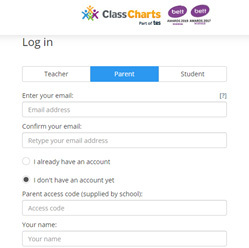
-
Open the website https://www.classcharts.com/parent/login. Sign up from the main page and fill in the form provided. Enter your parent code into the Access code field. Please note: Your Access Code is not the same as your password. The access code is only needed for the initial sign up and is specific to each child. You can get your individual access code by contacting your Community office.
-
Click on the Sign up button below the form.
-
Confirm the pupil’s date of birth when prompted. Click on the Date of Birth field and use the date picker to enter the correct date.
-
A confirmation message will appear, indicating that the sign up process is complete. Verify
 your email address to continue.
your email address to continue.
A more comprehensive guide to Class Charts is linked below: